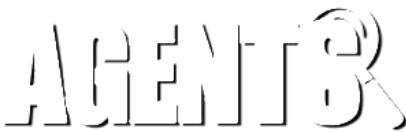A Quick and Practical Guide to User Accessibility
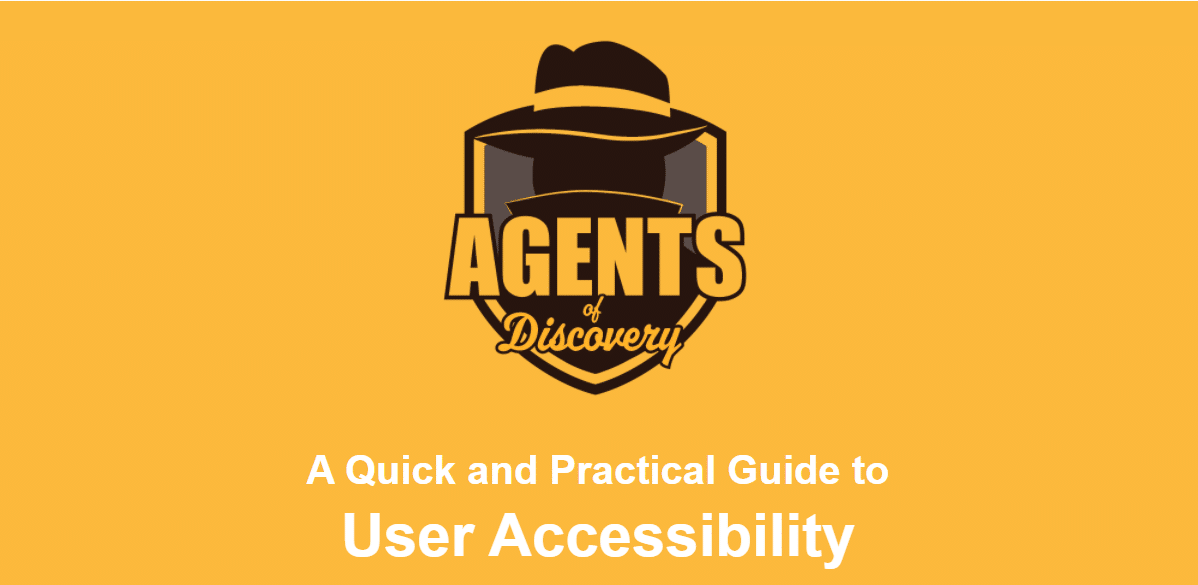
Hey Mission Makers! Happy Spring!!
This month we want to focus on some of the more frequent questions we see from players about how to set up the app on their phone. Our goal is to make sure you are equipped to help your guests fine-tune their settings so they can enjoy the best possible experience playing your amazing Missions!
1) I’m not sure my Camera or GPS is working properly. How can I tell?

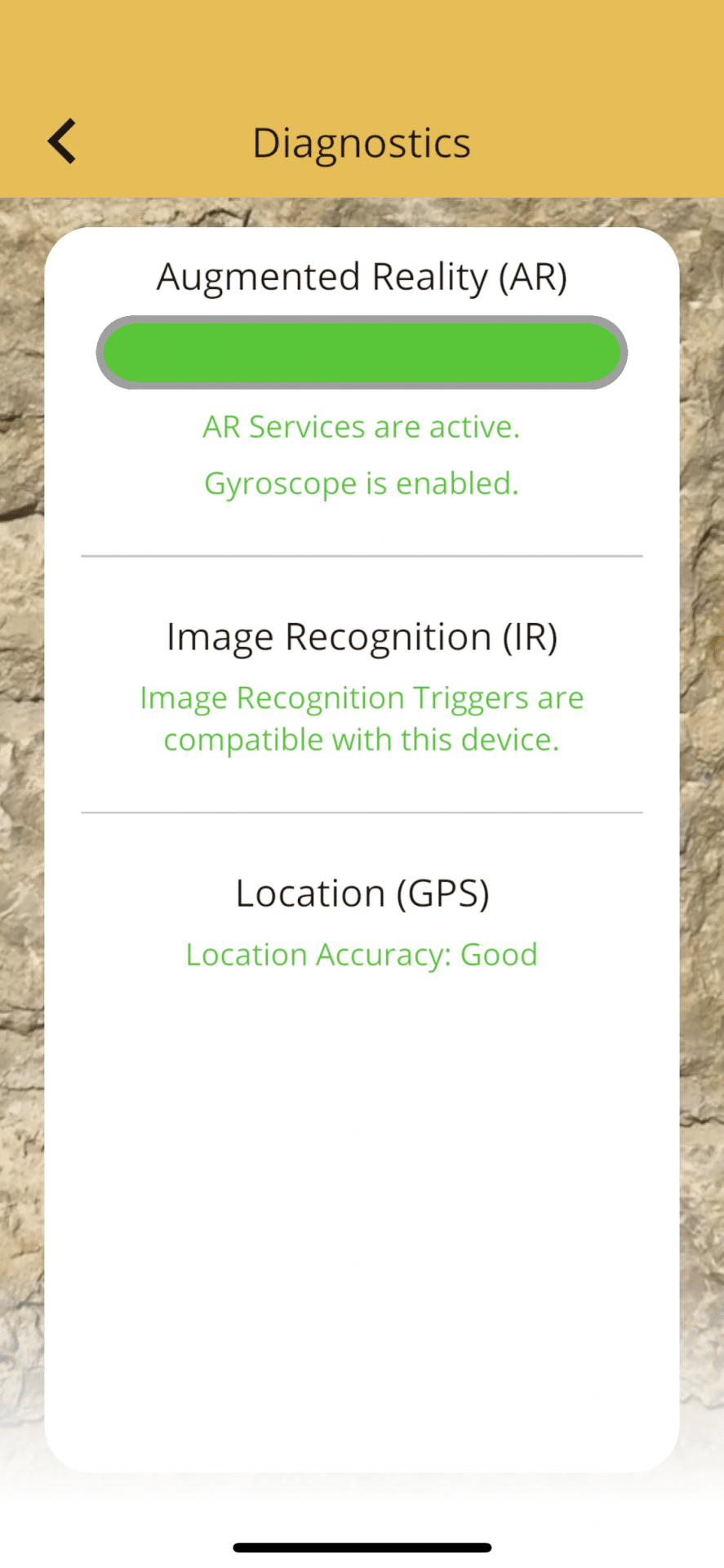
There is a handy “Diagnostics” button under Settings which can diagnose your players’ phone components and confirm if they are disabled or not supported.
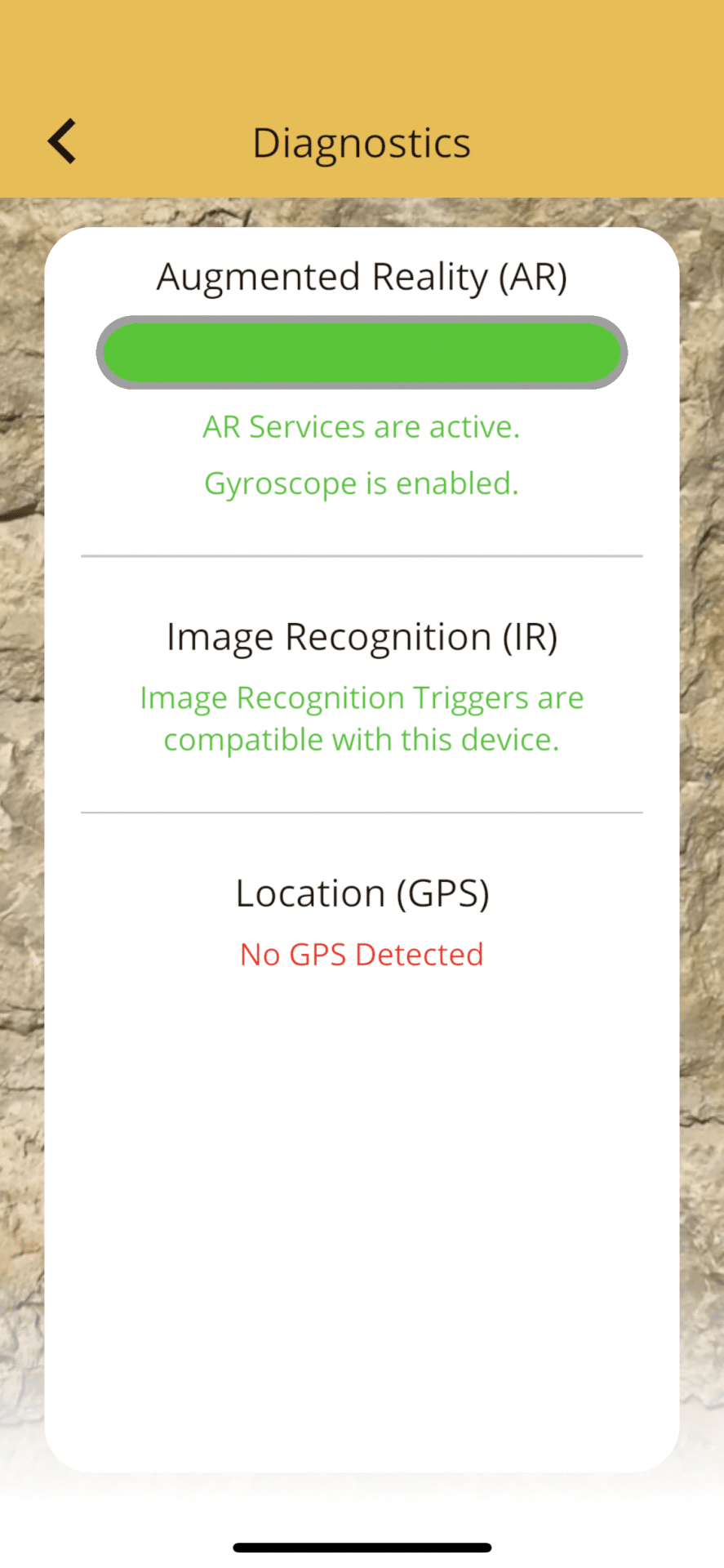
Diagnostics will indicate if there is a permission that your players denied by accident or if there is any feature which still needs permission before the app can run at full capacity.
2) Can visitors with reading disabilities or visual impairments enjoy playing our Missions?
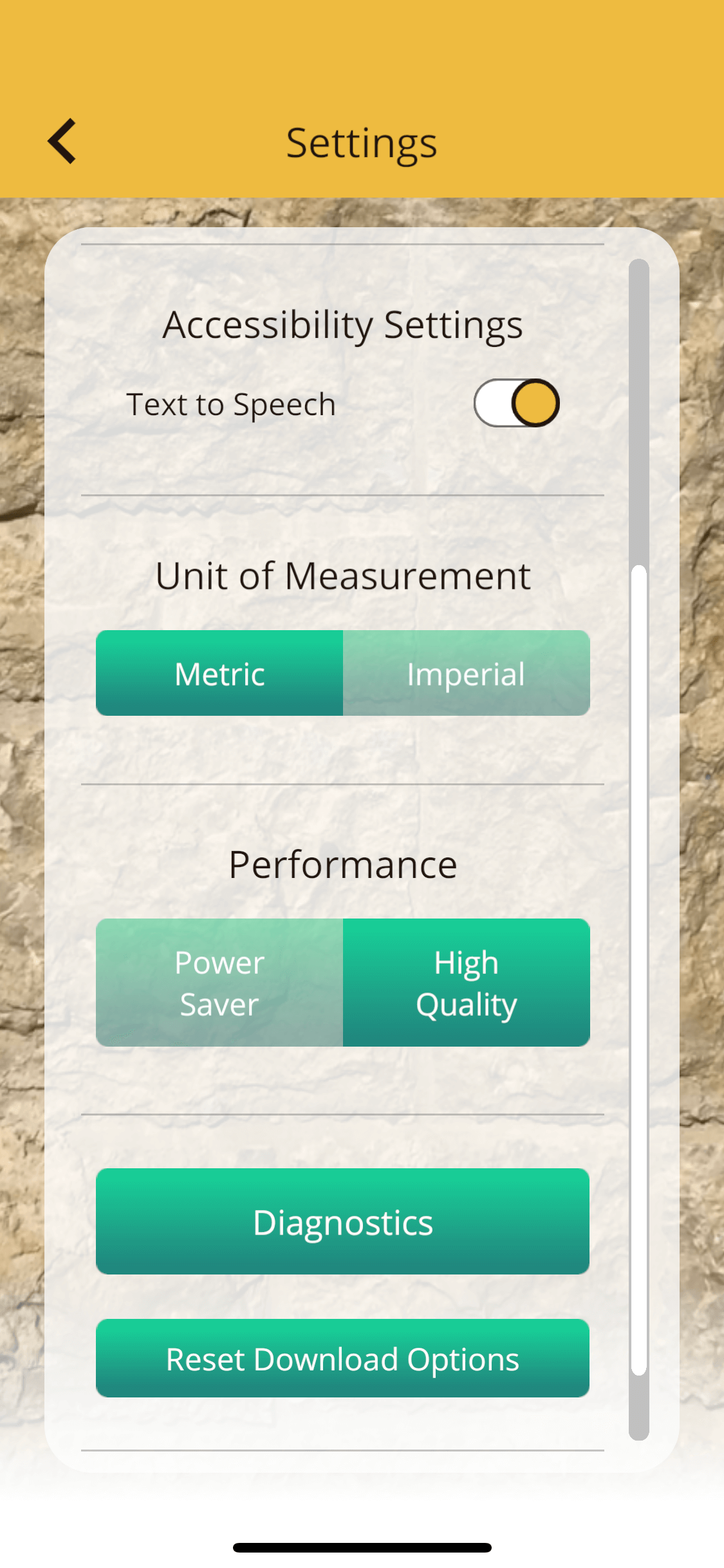
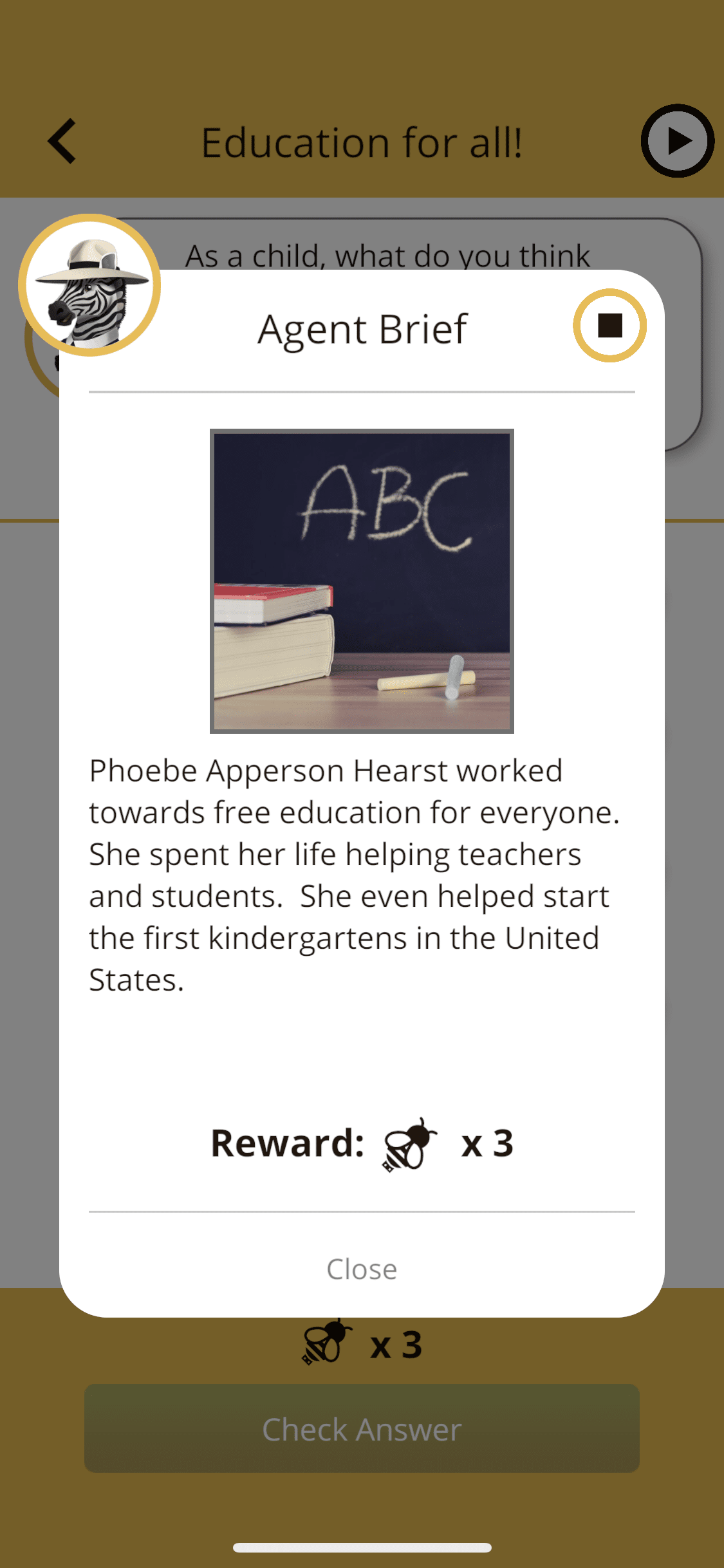
Absolutely! There is a Text to Speech toggle also located under Settings, which will automatically read out any written copy. A Play/Stop button will appear on the corner of every dialog box which will allow your players to mute the audio if needed.
3) My phone battery tends to die quickly. How can I keep it running long enough to complete the Mission?
If the app is using a lot of battery, there is a toggle just above Diagnostics, which you can flip between High Quality and Power Saver. The app may not display as smoothly in Power Saver mode, but will provide your players’ battery a bit of a break.
Keep in mind that device batteries will naturally degrade over time, so if your players are using an older phone, the energy saved won’t be quite as much as in a more recent phone.
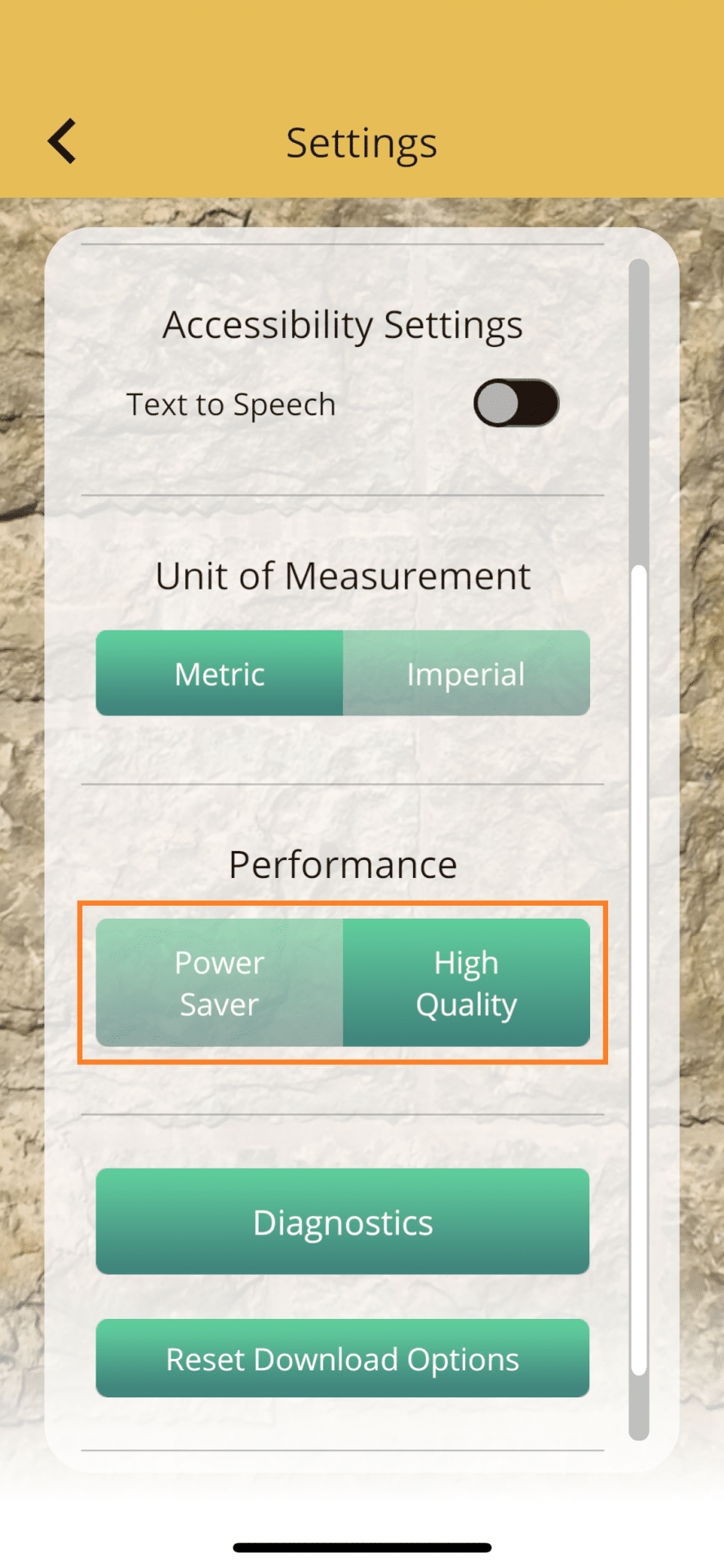
4) What if I prefer miles, but the app displays in kilometers?
Lastly, we have a toggle for Metric and Imperial!
It is set to Metric by default, but you can switch that if you want to view distances in terms of miles rather than kilometers.
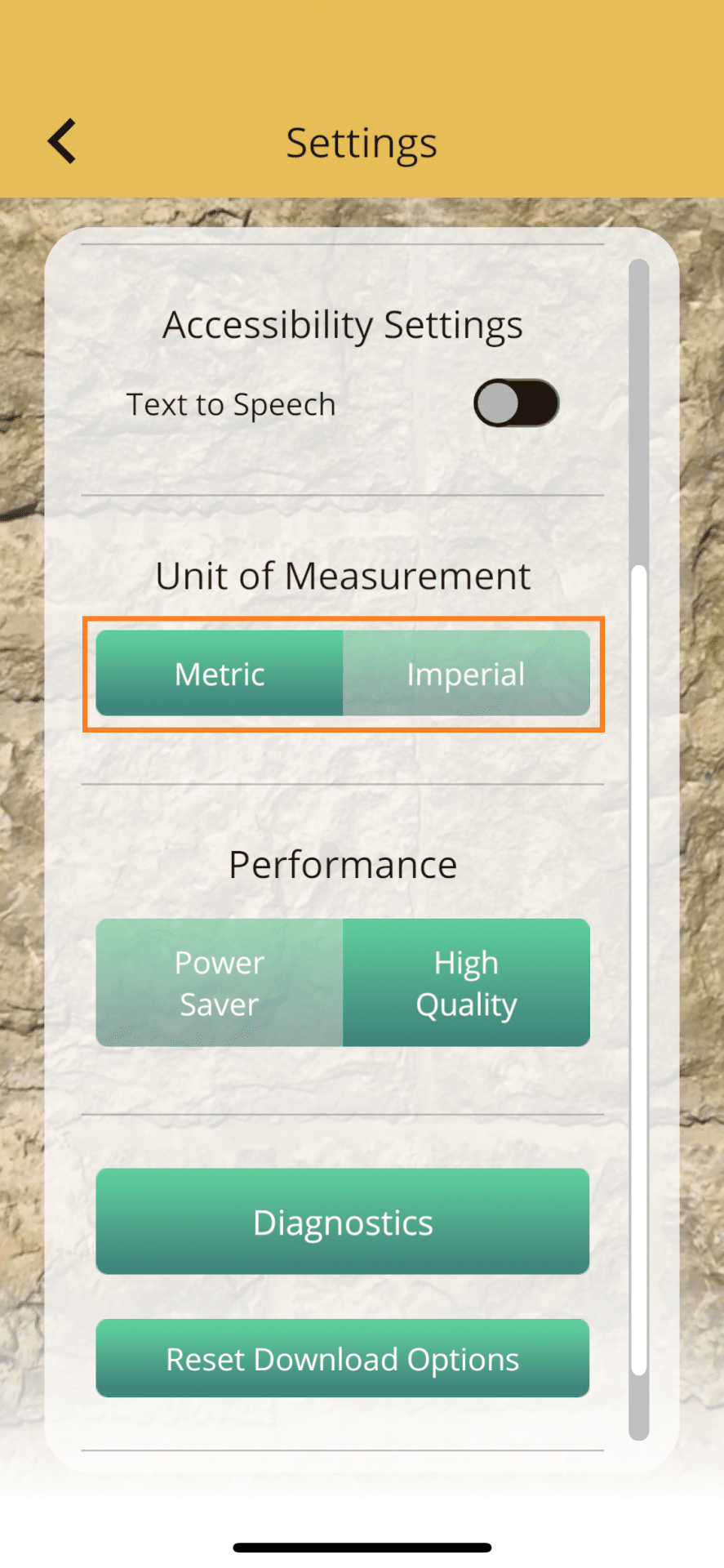
Before we wrap up here, we also wanted to mention that we’ve done a lot of cleaning up of the Mission Maker’s internal systems. The next time you use the Mission Maker, it may take a while to load to reflect these changes, but only for that one time — then it should be fast as ever!
Questions?
As always, if you have any questions about Mission Making, please feel free to use our Website’s Live Chat, or reach out to our customer success team at:
Alternatively, give us a call at 1-855-564-7328 (ext. 212)!
If you haven’t done so already, please be sure to join the Mission Makers Facebook Group where you can connect with other Mission Makers around the world to share content, ideas, and methods for sharing your Missions!
Happy Mission Making!
Regards,
The Agents of Discovery Customer Success Team